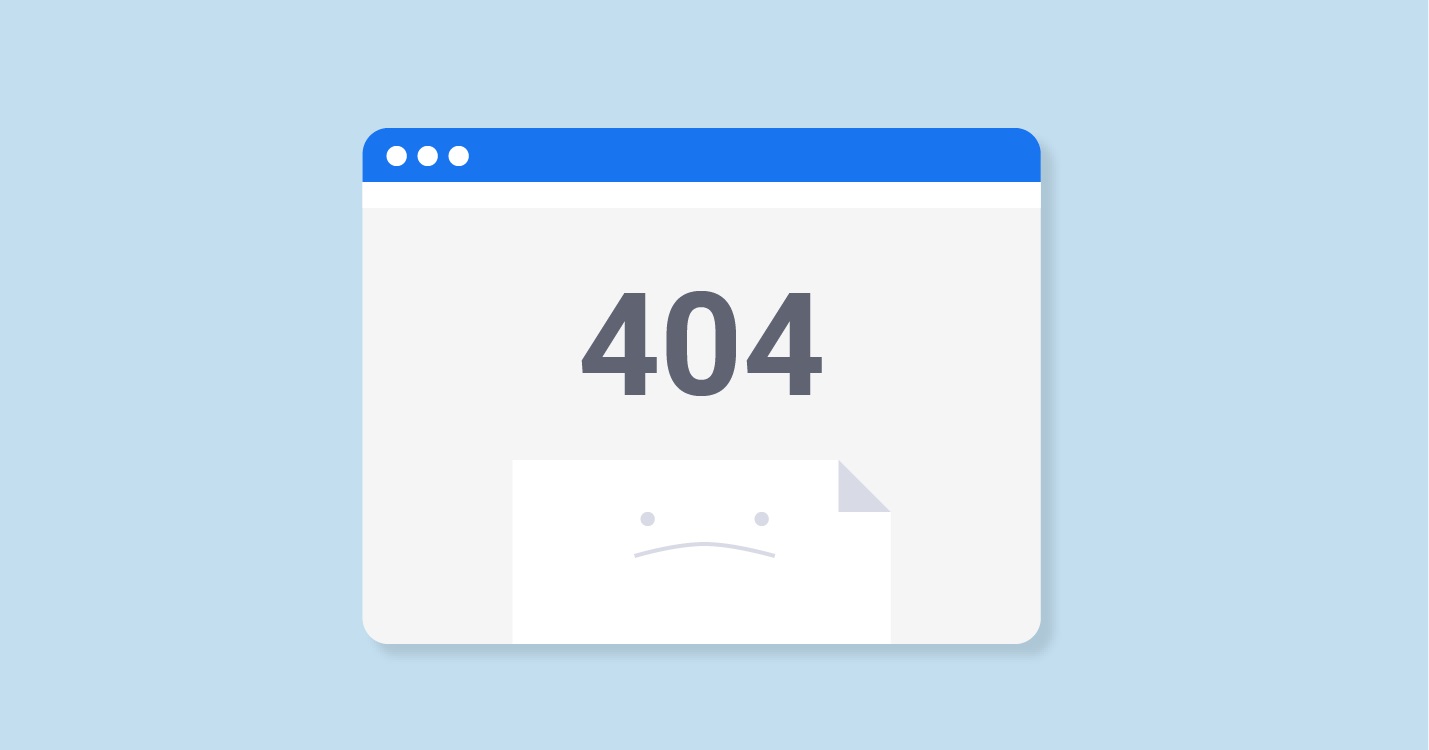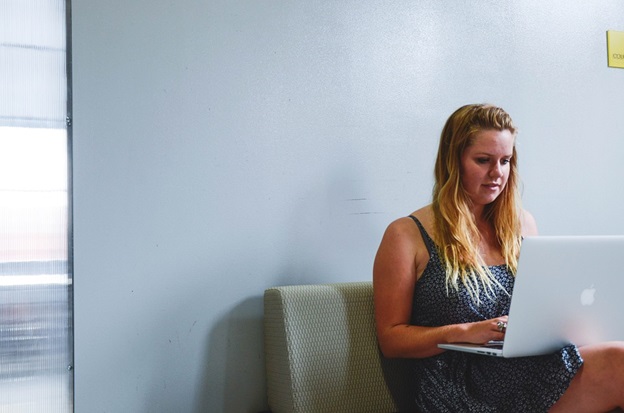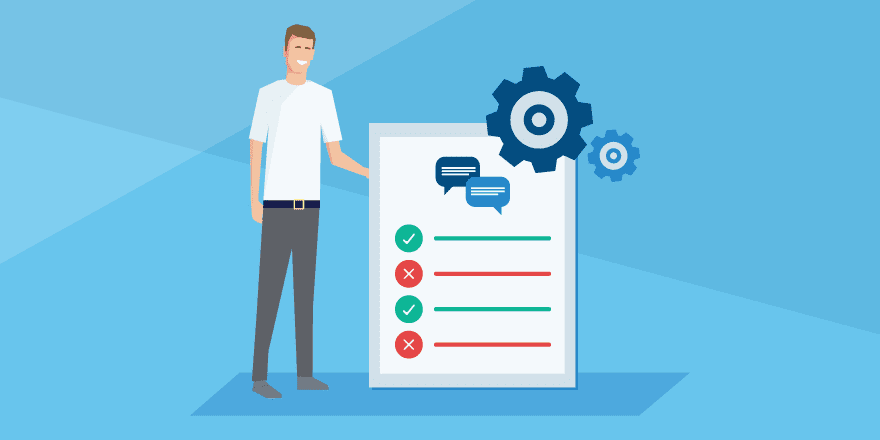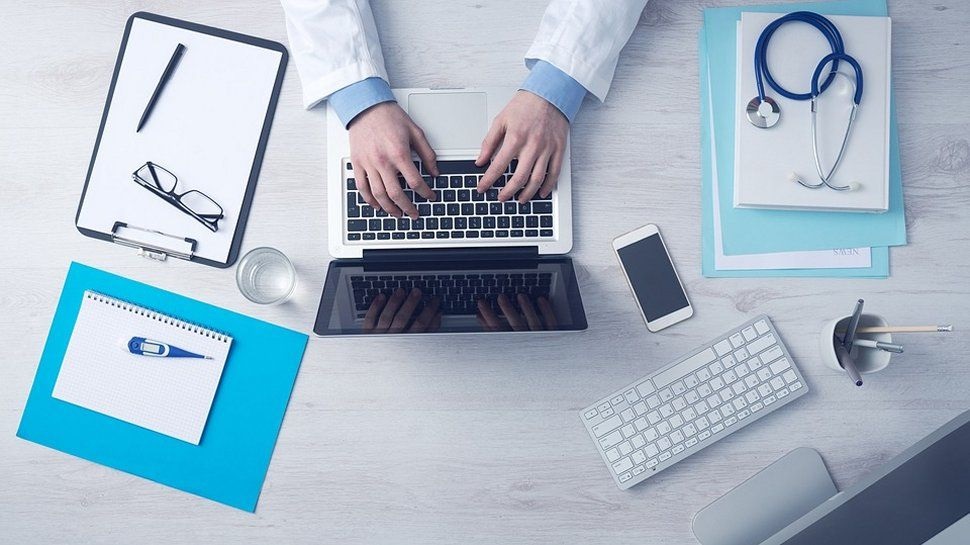When clicking on your website, a request is sent from your browser to the server. Data is received along with an HTTP Header, including the status codes that clearly explain what the result of the request was.
In normal conditions, these website requests work without any issues, where you won’t get any HTTP errors. If something goes amiss, the browser will return some error code, along with the definition of the exact issue.
Different types of error messages are 404, 500, 502, 504, etc. The 404 error message means, ‘Page not found’, because of an error on the client-side. The connection to the host was successful, but the requested resource was not found. For example, a specific file name or URL. Your web server is normally functioning, but the resource requested does not exist.
Causes of 404 Error on your WordPress website
- If this 404 error is displayed on all the content of your site, then the problem is in the permalinks of your WP website.
- If 404 are seen on some content pieces, then it can be because you modified the content layout, without setting a redirect.
- Sometimes, the visitors make a typo mistake and due to misspelling in the URL, they come across 404 errors. Your site’s configuration is correct. Such an error is due to visitors’ mistyping will not affect your SEO.
Impact of 404 errors on your WP site
Broken URLs obstruct the search engine bots from crawling across your site properly, which can impact your SEO negatively. In scenarios, where the visitors make a typo mistake, there is no bad impact. In the case of permalink problems, Google will de-index those resources.
If those de-indexed resource pages have juicy links and traffic, then this can be a disaster on your Page Ranking and website performance.
How to fix 404 errors on the WP site?
Update permalinks
If 404 errors are being experienced site-wide, then this can be due to the permalink issue. Update permalink settings via the WordPress dashboard.
For Renamed Or Shifted Content Set Up 301 Redirects
The 404 errors can also be due to a particular content like –
- URL slug of content changed
- Manually moved the content [deleted existing post, and pasted it in a new post]
When users try to gain access to the old page, they see 404 instead of the resource they requested. It can be fixed by adding a redirect. The visitors who are trying to gain access to an old location, will be redirected automatically to the new destination, without the 404 error showing up.
Without adding a redirect, you lose the domain authority and backlinks attached to that post. So, how to redirect WordPress towards the moved or modified content?
First, install WordPress 301 Redirect plugin, then from the dashboard, activate and manage the redirects. Unfortunately, the 404 errors cannot be controlled, so you will need to monitor these errors, and fix them. These 404s are bad in terms of user experience, while Google prioritizes it. You will need to use monitoring tools to keep track of these errors.
The 301 WordPress redirects review shows how the plugin has helped bloggers and WordPress website owners to deal with the 404 errors and redirects, thus keeping their SEO and performance intact.