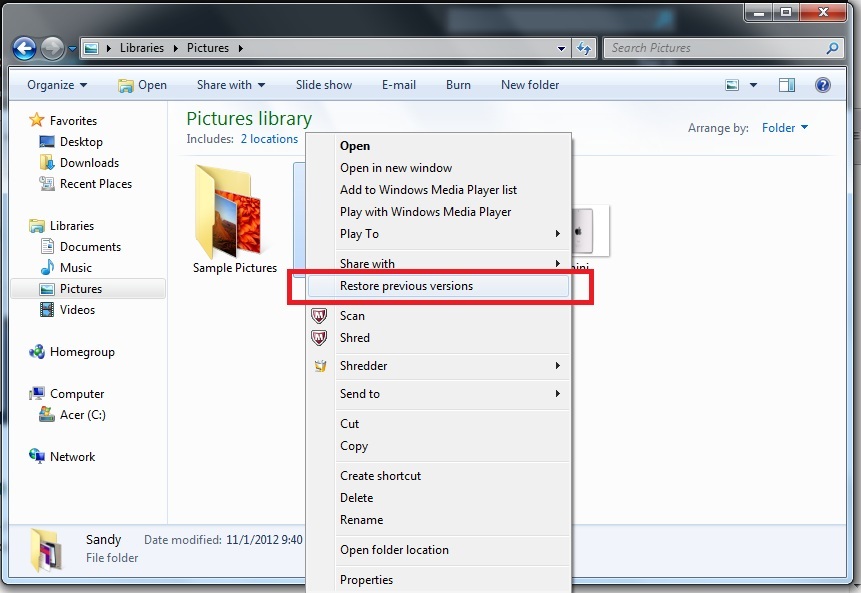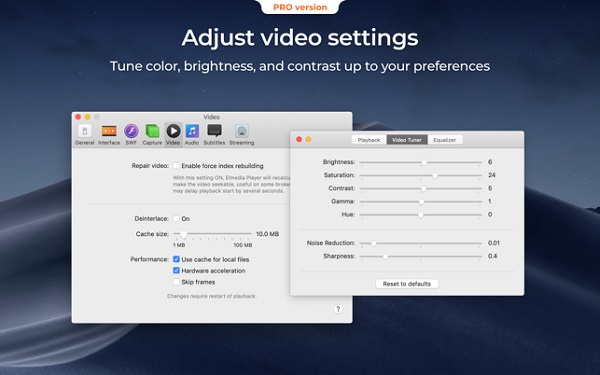R4 card will let you play thousands of free DS games in Australia, United Kingdom, Canada and any country in the world if you get one genuine 2018 R4 card. In fact from the last year, the R4 card can finallybe used to play Nintendo 3ds games in another format-CIA. Though it doesn’t support 3ds games directly on our 3DS/2DS/NEW3DS XL/2DSXL consoles, we can say today’s R4 card can be setup to play 3DS&NDS games in some degree.
Setup R4 card in 2018 to play DS/3DS games
Tutorial A: How to use R4 card to play free DS games on 3DS/DSI in 2018?
- A PC or Laptop with a USB port.
- A R4 card, for example the R4i gold 3ds plus
- A Nintendo 3DS, 3DS XL, NEW 3DS, 2DS, 2DS XL or DSi, DSi XL or Nintendo DS system.
- A Micro SD Card USB Adapter (included with each and every one of our R4 3DS cards)
- A Micro SD Card. The R4 3DS cards are compatible with micro SD Card from 2GB right up to 32GB in size.
Step A: Format your Micro SD Card
- Insert your sd card to the card reader that you can get from the Pack R4i 3DS.
- Insert the card reader to your computer.
- Format the card by right-clicking on it and selecting “Format.”
- Select “FAT 32” and get the check mark off the “Quick format” option then click “Start.”
Step B: Download R4 3DS Kernel to the Micro SD card
- Go to the http://filetrip.net/dl?FhXOBrY7vI to download the latest R4 3DS firmware or kernel wood V1.64 for the flash card.
- After done, you will get a compressed kernel file as shown, simply unzip it with a winrar or 7zip software.
- Open the wood kerel file and copy all the contents, drag and drop them onto the root of your MicroSD card.
Step C: Download DS Games to the Micro SD card
- Go to the Rom2station.com to download NDS roms for your flash card. You can get 3ds/ds game download code after your order in our site.
- Make sure you download NDS games not 3DS games, you should unzip the compressed game file to get the .NDS rom.
- Creat a new folder called “Games” in your Micro SD and drag the .NDS files to it.
Step D: Install R4 3DS card to your Nintendo 3DS or NDS family console.
Take out the Micro sd card from your PC, insert the sd card to your R4i gold 3ds plus, then put the R4 card to your NDS or 3DS console lot.
Step E: Play Games.
Boot up your console, click the R4i gold 3ds plus icon, then you can play Games.
Tutorial B: How to use R4 card to play free 3DS games on 3DS/2DS in 2018?
How can a R4 card plays 3ds games in 2018? It is because it supports the NTRboothax exploit, which is a free and easy 3ds exploit to be used for installing luma3ds cfw/b9s on any 3DS firmware console, including the v11.8.0-41. The R4i gold 3ds plus we mentioned here is compatible with the NTRboothax, what’s more, it is pre-flashed with Ntrboothax exploit. So it is a little much easier to use for using the NTRboot Method to install custom firmware. Then, how to use this R4 card to play 3ds games, here is the official user manual.
What you need:
- A magnet that triggers the sleep mode of your device (if using a folding style device)
- A R4i Gold Plus flashcart
- The latest release of SafeB9SInstaller
- The latest release of boot9strap (standard boot9strap; not the devkit file,not the ntr file)
- The latest release of Luma3DS (the .7z file)
Steps:
1.Insert your SD card into your computer,copy SafeB9SInstaller.firm to the root of your SD card and rename it to boot.firm,copy the contents of starter.zip to the root of your SD card
2.Create a folder named boot9strap on the root of your SD card
3.Copy boot9strap.firm and boot9strap.firm.sha from the boot9strap .zip to the /boot9strap/ folder on your SD card
4.Reinsert your SD card into your device, power on your device
5.Use the magnet to find the spot on your device where the sleep sensor is triggered. This step is not needed on the old 2DS (which has a sleep mode switch)
6.Open the shell of the flashcart and push the switch to the left side,which is marked as“N”, just as below:
7.Power off your device, insert your R4i Gold Plus flashcart into your device, place themagnet on your device to trigger the sleep sensor
8.Hold (Power) + (Start) + (Select) + (X) for several seconds, then release the buttons. It may take a few attempts to get this to work because the positioning is awkward. If the exploit was successful, you will have booted into SafeB9SInstaller.
9.Wait for all safety checks to complete, when prompted, input the key combo given to install boot9strap.
10.Once it has completed, force your device to power off by holding down the power button, your device will only boot to the SafeB9SInstaller screen until the next section is completed
11.Insert your SD card into your computer, delete boot.firm from the root of your SD card ,copy boot.firm from the Luma3DS .7z to the root of your SD card
12.Reinsert your SD card into your device, power on your device , your device should have booted into the Luma3DS configuration menu (If you get a black screen, follow this troubleshooting guide)
13.Use the (A) button and the D-Pad to turn on the following: Show NAND or user string in System Settings
14.Press (Start) to save and reboot, if you get an error, just continue the next page
Finalizing Setup
What you need:
- The latest release of Anemone3DS (the .cia file)
- The latest release of hblauncher_loader
- The latest release of GodMode9
- The latest release of DSP1
- The latest release of FBI (the .cia and .3dsx files)
- The latest release of Luma3DS Updater (the .cia file)
- gm9
- gm9
Steps:
1.Power off your device, insert your SD card into your computer
2.Copy FBI.3dsx to the /3ds/ folder on your SD card
- Create a folder named cias on the root of your SD card if it does not already exist
- Copy hblauncher_loader.cia from the hblauncher_loader .zip to the /cias/ folder on yourSD card
- Copy lumaupdater.cia to the /cias/ folder on your SD card
- Copy FBI.cia to the /cias/ folder on your SD card
- Copy DSP1.cia to the /cias/ folder on your SD card
- Copy Anemone3DS.cia to the /cias/ folder on your SD card
3.Create a folder named payloads in the luma folder on your SD card if it does not alreadyexist
4.Copy GodMode9.firm from the GodMode9 .zip to the /luma/payloads/ folder on your SD card
5.Copy the gm9 folder from the GodMode9 .zip to the root of your SD card
6.Copy setup_ctrnand_luma3ds.gm9 and cleanup_sd_card.gm9 to the /gm9/scripts/ folder on your SD card
7.Reinsert your SD card into your device,power on your device
8..Launch the Download Play application
9.Press (L) + (Down) + (Select) at the same time to open the Rosalina menu
10.Select “Miscellaneous options”
11.Select “Switch the hb.title to the current app.”
12.Press (B) to continue,press (B) to return to the Rosalina main menu
13.Press (B) to exit the Rosalina menu,press (Home),then close Download Play,Launch the Download Play application, your device should load the Homebrew Launcher
14.Launch FBI from the list of homebrew
15.Navigate to SD -> cias
16.Select “< current directory >”.select the “Install and delete all CIAs” option, then press(A) to confirm
17.Press (Home), then close Download Play
18.Launch the DSP1 application, once it has completed, press (B) to self-delete the appand return to the home menu
Now you can download cia format 3ds games to the 3ds sd card to play Nintendo 3DS games!
Which R4 card should we buy for playing NDS and 3DS games?
Here I recommend you the R4i gold 3ds plus card, why? Because it has the old and famous wood firmware, it is pre-flashed by NTRboothax, with a inner button for switching from NTR to NDS mode. And it with a reasonable price at around 20 dollars, so in terms of firmware, usage and price, the R4i gold 3ds plus is the best R4 card to buy for playing 3DS and NDS games. The R4i gold 3ds plus can be cheaply to buy from Mod3dscard.com, a legit US/EU shopping site which supports https, credit card paypal payment and free game codes.