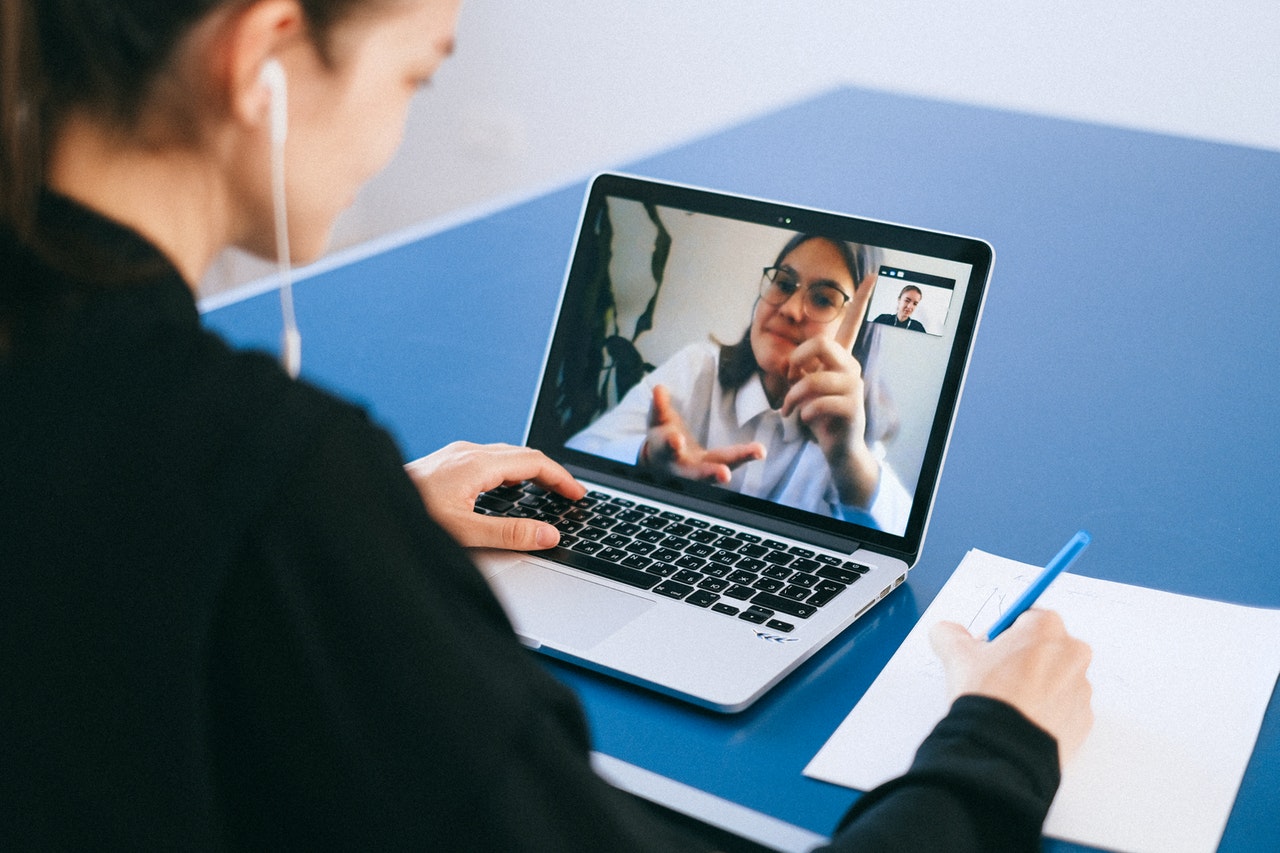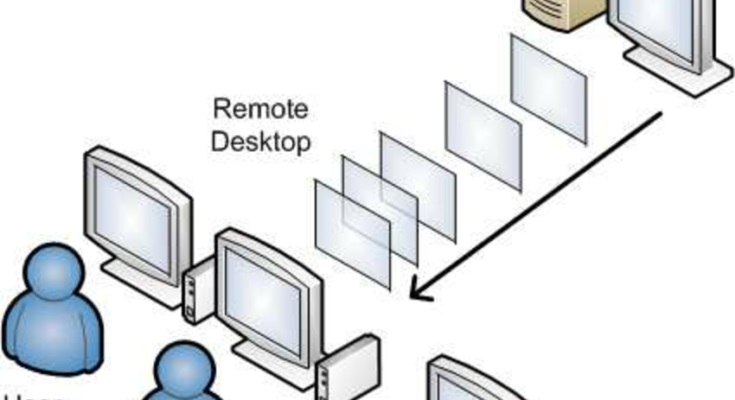Miracle Box is the multifunctional smartphone repair tool that works on all Chinese brands and popular manufacturers. In fact, according to the users’ experience, this tool works on almost all smartphones. It is the best alternative if the official repair tool does not work. On the other hand, Miracle Box supports MediaTek, Qualcomm, and even Spreadtrum powered devices. It allows you to perform different repair and development tasks such as restoring the IMEI number, device formatting, repairing the network and modem, restoring the root access, removing the root access, clearing password, private code, and resetting user lock.
Besides, you can bypass the factory reset protection lock on your Android smartphones, unlock SIM network lock, flash the latest ROM, and plenty of other features. Ultimately, it is a complete tool to repair Chinese mobile phones straightforwardly. This tool offers you to tackle many technical issues on your devices powered by Qualcomm and MediaTek chipsets. That means it is compatible with almost all the Android smartphones manufactured by popular brands, including Oppo, Vivo, Samsung, Xiaomi, OnePlus, and Huawei.
Miracle Box Full features
Installs new firmware
If you need to download and install custom firmware on your smartphone, you can use this tool. When the official flash tool cannot work, Miracle Box can be your top alternative to modify the firmware. After downloading and installing this tool, you can install any custom firmware using this tool easily.
Unlock Bootloader Option
When you want to modify your Android smartphone, unlocking the bootloader is the first requirement you must carry out. Until and unless you do so, you will not be able to try any of your preferred tasks. Making a note of the same, Miracle Box’s latest setup tool has incorporated a one-click solution. All that is needed is to click on the Unlock Bootloader button simply, and the task is done.
Format Smartphone
For most of the repairing and fixing, you have to format the data partition. You could do so from the Settings > System page of your device, but that asks for a lot of effort. However, if the manual method seems difficult for you, this tool can help you a lot. Using this tool, all that is needed is a single click, and your device will be formatted.
Root Temporary
Due to some of the risks associated with a rooted device, many users don’t want to permanently root their devices. But at the same time, they want to get the advantages of a rooted device. For them, this feature is definitely worth trying. As the name suggests, this option will give your device a temporary root wherein you could try out the desired rooting tasks temporarily.
Restore IMEI
Your device’s EFS partition holds the International Mobile Equipment Identity number. At the same time, attempting any tweak, if your EFS partition gets corrupted, there is a chance of losing your IMEI number. So to restore the IMEI number, Miracle Box will come in handy. After downloading and installing, navigate to the dashboard and click on the IMEI restoring option.
Remove Root Access
While rooting bringing in a lot of benefits, it has some undesirable consequences as well. So if you think you might no longer work on a rooted device, then open this tool, and you could easily remove the root access from your Android smartphone.
Bypass FRP Lock
If you have a formatted device, then on the next reboot, you need to sign in to your phone using your Gmail account. This is the Factory Reset Protection put in place by Google to protect the identity. But what if you aren’t able to sign in to your Google account for one reason or another? Well, in those situations, you might again make use of the Miracle Box Setup Tool to bypass the FRP Gmail login from the device.
Other Useful Features
- Some of its other features that might come in handy are as follows.
- Fixes the mobile devices and refreshes the firmware
- Flash mobile devices and tablets
- Fixes different firmware issues in the devices
- Displays complete details about the device
- Handy application with a straightforward user interface
- Easy to use environment with a variety of powerful tools
- Unlock the phone pattern and remove any forgotten pin codes
Minimum System Requirements for Miracle Box
Be sure the listed below system requirements before starting the Miracle Box 3.09 Free Download.
- Operating System: Windows 10 / 8.1 / Win 8 / Win 7 / Vista / XP
- Memory (RAM): 1 GB or above
- Hard Disk: 250 MB
- Processor: Intel Core 2 Duo or later
Pre-installation steps
- Miracle Box is a tool for only MediaTek and Qualcomm powered devices.
- The tool only works with Windows PC.
- Download and install it on your main C:// Drive
- Disable antivirus before installing
If you are using the older version, first, uninstall the previous version completely, then install the latest tool to escape conflict with old files.
How to Install and Use Miracle Box on Windows PC
As we have mentioned in the above sections, this tool can perform multiple devices repairing and fixing tasks. If you want to install this tool on your Android phone, follow the steps below.
Step 1: Download Miracle Box’s latest version from mtkarena.com website.
Step 2: Go to your computer’s download folder and locate the Miracle Box set up file.
Step 3: After finding the EXE file, double click on it, and the installation process will begin.
Step 4: Wait for completing the installation process and click the finish button.
Step 5: Now, you can use this useful tool to repair your Android device.
So, guys, this is all about the Miracle Box tool. We have tried to explain all aspects, including standard functions and features of this tool. If you have any issues regarding this tool, please comment below, and we will try to resolve your issues as early as possible.
Credit: Miracle Box is a best mobile repairing solution. The “Miracle Team” has developed and distributed this excellent useful tool. So, All credit goes to him.