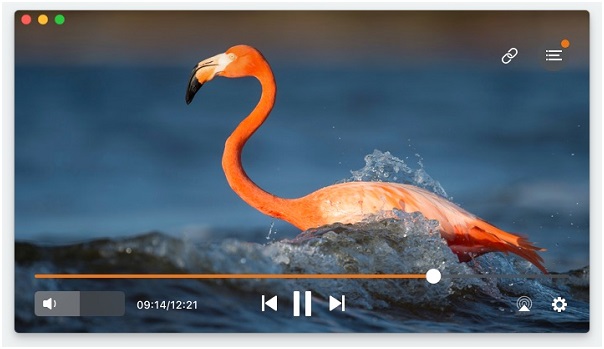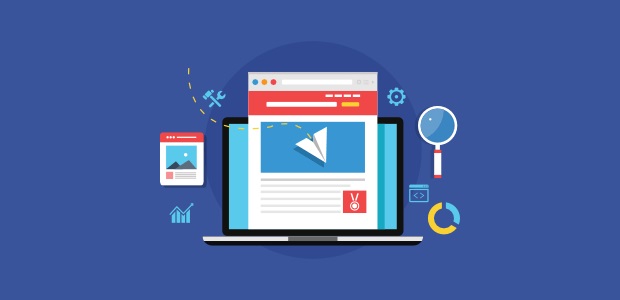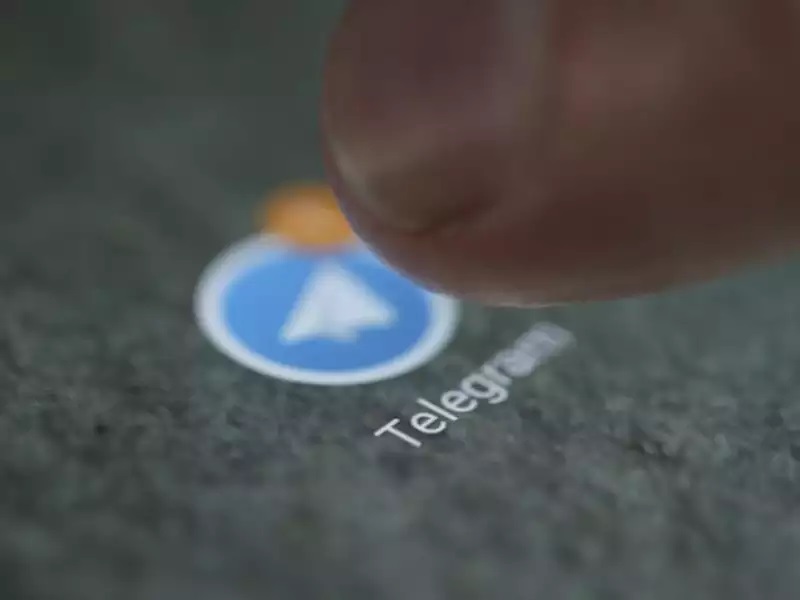The usage of a computer is not limited to work. We do a lot of things with computers like watching movies, playing games, surfing social media, etc. Many contents on the internet interest us, as it seems to be entertaining and gripping. A simple web browser wouldn’t be able to show you everything you need. It requires software called Flash plug-in to display things on your screen. For more details, you can browse the link. If you want to play games on Facebook or you watch a good movie on Netflix, you would surely require the flash player. Flash player is mainly required for Mozilla Firefox. Google Chrome and Internet Explorer have it’s own built-in Flash support, as they understand the importance of flash contents.
Why is the flash player no more into use?
There are many flash players available as mentioned here. However, the use of the flash player has been diminishing nowadays because the website and the browsers are supporting the HTML5 video. It is the new standard of the industry. They have discontinued using Flash player as it has become obsolete. Also, there were reports of many security problems and bugs with the Flash player and was insecure to use. Users are advised not to use the Flash player unless there are some unavoidable circumstances. The creators of rich media content have turned to HTML5 for most of their audio/video and animation contents.
What is HTML5?
HTML5 is one of the commonly used hypertext markup languages for the presentation of the contents of the World Wide Web. It is compatible with HTML and XHTML style syntax. The feature of HTML5 includes:
- It is more secure, faster, and able to store huge amounts of data.
- It enables browsing web pages, even on offline more and the pages are loaded quite quickly.
- It decreases the load for servers
Ways to unblock a flash player
Google Chrome – After opening the Google Chrome, you need to click on the Chrome app icon and click on “more options” at the top-right corner of the page. When the drop-down menu comes up, click on the “settings” ad then “advanced”. Then click on “content settings” and click on “flash”. Changes the settings from asking first/ blocked to “allow”. Then refresh the page and you would be able to view the content for which flash player is required.
Firefox – First, open the web page using Firefox and go to any of the flash player’s website from where you can download them. You can access the site link to check the names of the flash players. Check the terms and conditions and install any of the flash players you want. Remember, you have to download it from the Firefox website. When it is downloaded, go to the top-right corner of the Firefox window and pull out the drop-down menu. Click on “add-ons” and then go to “plug-ins”. Under “Shockwave Flash”, change the setting to “always active” and you will be able to watch all contents.
Internet Explorer – After opening the “Internet Explorer” on your computer, click on the settings from the to the right-hand corner of the page. You will get a drop-down menu from where you can find “manage add-ons”. Click on it, and a new window would open up. Click on the “toolbars and extensions” tab, which you will find on the upper-left side of the window. Then click on the “show” from the drop-down box and click on “add-ons”. Select the shockwave flash object and click on it once to select it. Enable the shock wave by clicking on the “enable” button.
Most of the time, you wouldn’t require any flash player for today’s item. Still, if you feel the need to download a flash plug-in you can refer the site link.