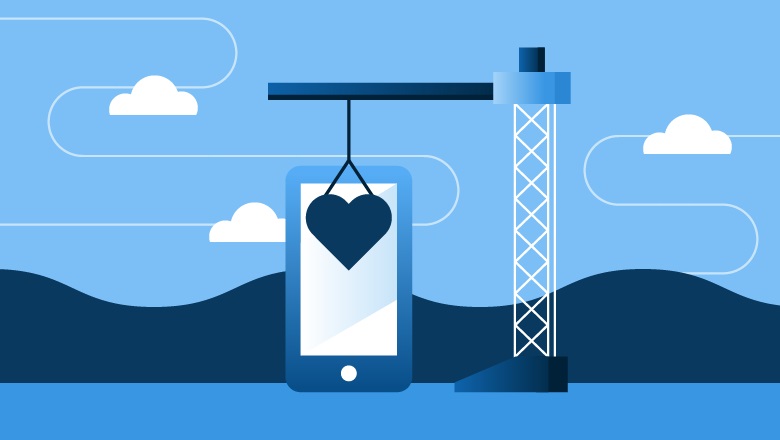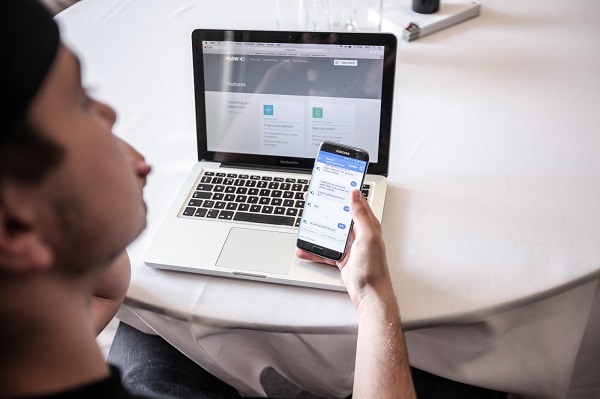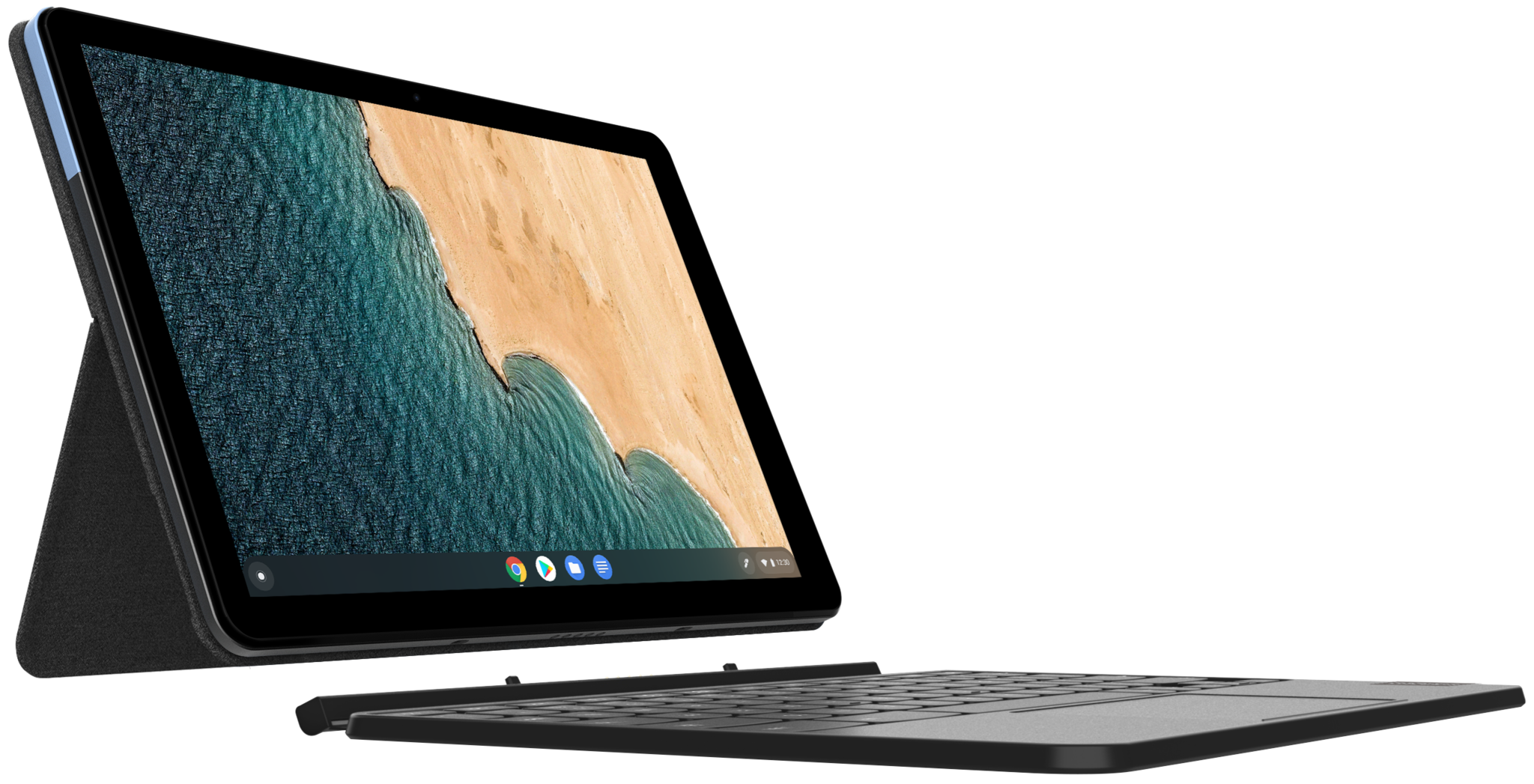
We hear more and more about Chromebooks, they are even starting to be popular in French schools or in French companies and are invading television channels like billboards. If you’ve just purchased it, you’ve surely noticed that Chrome OS is an operating system in its own right. While not overpriced for the most part, they are not toys that we can leave in the hands of children without proper settings.
Since Chromebookshappen to be based on the Chrome web browser, parental controls should be used a little differently than on Windows or Apple products. Obviously Google offers you some tools that you can use for protecting your child from the dangers of the Internet. We are sure that you will choose the best chromebook for kids there.
The Google Family Link application allows you to control the use of Chromebook or a mobile phone by your child, it is available on all operating systems, this applies to Android, ChromeOS, Windows, MAcOS or still iOS. Family Link lets you view your child’s activity on their device, keep tabs on apps and the screen time.
Required configuration
Family Link is compatible with all Chromebooks running on Chrome OS version 71 or higher.
How Chromebooks Work With Your Kid’s Google Account
Once you have authorized your child to connect to the Chromebook with their Google account, you should know that they will find themselves in a classic environment, without filtering, so it is important to define a few rules on Family Link. The available features can be changed at any time, but currently the differences relate to the following points, among others:
- Kids can’t use apps or extensions in Chrome.
- Children cannot use incognito mode.
- You can manage which websites your children visit and prevent them from granting them certain permissions.
- You can configure Google Chrome so that violent or sexually explicit sites are blocked.
- You must be using Chrome Sync to use some parental control features. Note that your child may turn off certain types of data collection when sync is enabled.
The controls on the Google activity your child can allow Google to use Chrome browsing history and its history of operations on Web sites to customize their experience when using Google products and services. However, this information is not used to serve personalized ads to children under the age of 13 or who have not reached the authorized age in their country. In top-mom.com you can have the best options available now.
Obviously this does not prevent you from being present during sessions of use of the Chromebook to ensure its good security. Know that this is not the only solution to filter your child’s Internet use. In fact there are DNS catalogs, like OpenDNS developed by Cisco, pre-configured allowing more or less hard filtering.